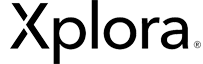What is an APN?
APN is short for Access Point Name. It is the network configuration that the watch needs to have to connect to the Internet through your provider’s network.
Which APN settings are saved on Xplora watches?
As there is a big difference in the quality of local coverage among various providers, our watches have been tested with major providers from each country of our market and, based on the results, the APN settings of certain providers have been saved on our watches. Click here to check the list of our compatible providers.
Why is it important to choose a compatible SIM-card?
The providers that figure on our list of compatible providers have been extensively tested and we know that they work well with our watches. We have considerable experience with those providers and can easily put our finger on each problem.
The APN settings from every compatible provider are pre-configured on our devices, which means that the watch is able to connect to the correct network from the very start to ensure the best user’s experience.
What if your provider doesn’t figure on the list of compatible providers?
It can either mean that the watch hasn’t been tested with the provider yet or that the provider’s settings are not entirely compatible with our watches. The list is being constantly updated and if we detect that there has been a change on the providers side which makes it incompatible with our watches, we delete this provider from the list.
We can’t guarantee that the Xplora watches will work properly with a SIM-card that doesn’t figure on the list of compatible providers. If you ever experience any connectivity problems, it might take longer for us to offer you a solution.
How do you know that your provider might not be compatible with Xplora?
It can happen that you can call and make calls but cannot use all the other features that depend on mobile data, or the other way around. For instance, if you are a guardian, you won’t be able to see your child’s position and the changes made on the parental app won’t be reflected on the watch, then there is a good chance your provider’s APN settings are not recognised by the watch.
What can you do if you already have a SIM-card from a non-compatible provider?
If you have one of the recent Xplora watches (X4, X5 Play, XGO2), start by updating your watch with the correct APN settings. Restart your watch and turn off the WIFI connection to check if the device has established a data connection.
If you have an older model and your provider doesn’t fall into the compatibility list or if your provider doesn’t meet the watch’s parameters, the only solution might be to change to a compatible provider.
Where can you find the correct APN settings?
The APN settings for data connection can be found on the Internet or can be provided by your SIM-card operator. Depending on your operator’s SIM-card configuration, some APN settings are always mandatory (such as APN name, MNC and MCC), while others (such as password and user) can vary.
Below you will find a list of common APN settings in each country:
| Country | Belgium |
| Provider | Base |
| APN name | gprs.base.be |
| MCC | 206 |
| MNC | 20 |
| Username | base |
| Password | base |
| Provider | Mobile Vikings |
| APN name | web.be |
| MCC | 206 |
| MNC | 30 |
| Username | web |
| Password | web |
| Provider |
Mobistar |
| APN name | mworld.be |
| MCC | 206 |
| MNC | 10 |
| Provider |
Proximus |
| APN name | internet.proximus.be |
| MCC | 206 |
| MNC | 01 |
| Provider |
Telenet |
| APN name | telenetwap.be |
| MCC | 206 |
| MNC | 05 |
|
Country |
Luxembourg |
|
Provider |
LUXGSM |
|
APN name |
web.pt.lu |
|
MCC |
207 |
|
MNC |
01 |
|
Username |
wap |
|
Password |
wap |
|
Provider |
Orange |
|
APN name |
orange.lu |
|
MCC |
270 |
|
MNC |
99 |
|
|
|
|
Provider |
Tango |
|
APN name |
internet |
|
MCC |
207 |
|
MNC |
77 |
|
Username |
tango |
|
Password |
tango |
|
Country |
Portugal |
|
Provider |
MEO |
|
APN name |
internet |
|
MCC |
268 |
|
MNC |
06 |
|
|
|
|
Provider |
NOS |
|
APN name |
internet OR umts |
|
MCC |
268 |
|
MNC |
07 OR 03 |
|
|
|
|
Provider |
Vodafone PT |
|
APN name |
internet.vodafone.pt |
|
MCC |
268 |
|
MNC |
01 |
|
Username |
vodafone |
|
Password |
vodafone |
|
Country |
United Kingdom |
|
Provider |
LycaMobile |
|
APN name |
data.lycamobile.com |
|
MCC |
234 |
|
MNC |
26 |
|
Username |
lmuk |
|
Password |
Plus |
|
|
|
|
Provider |
Sky |
|
APN name |
mobile.sky |
|
MCC |
234 |
|
MNC |
57 |
|
|
|
|
Provider |
Virgin Mobile UK |
|
APN name |
goto.virginmobile.uk |
|
MCC |
234 |
|
MNC |
30 |
|
Username |
user |
|
Country |
United States |
|
Provider |
AT&T |
|
APN name |
phone |
|
MCC |
310 |
|
MNC |
410 |